As a free alternative to InDesign we recommend:
Scribus
There are some differences to be found between the two.
For starters, in Scribus you’re going to be opening and closing a lot more menu’s than the ‘original’. Since for most functions you need to open a menu as opposed to InDesign, which always has the menu’s opened.
A good thing to note though, is that the same functions are available for Scribus, it’s just a little bit hidden.
One way to bypass this problem is to remember the shortcut keys for Scribus. This way you’ll be moving you’re mouse less and helps you get more work done.
Even though the Graphical User Interface (GUI) needs some help, please remember Scribus is an open source project. This means it’s still being worked on, so it could improve over time.
Something that might be a nice addition, is that you’re able to link it up to the Gimp (covered in Part 1).
This way you’ll only have to right-click on an image and click ‘Edit in Gimp’. Lo and behold, the Gimp opens up your image allowing you to edit it instantly. Quite useful, I say.
One minor annoyance would be that you can’t ‘Print-Preview’ without installing a plug-in first. This plug-in is however easily downloaded and installed which might take a few minutes.
When opening up Scribus for the first time using this plug-in, it might say it’s missing ‘GhostScript’ and that you might want to install it. Following the instructions will make you able to use ‘Print-Preview in Scribus.
If you need help getting started, there’s an excellent tutorial in the Help files. For more help, try the Wiki page made by the creators of Scribus.
Get Scribus here!
Written by: DatAsian
Posted by: Boundless


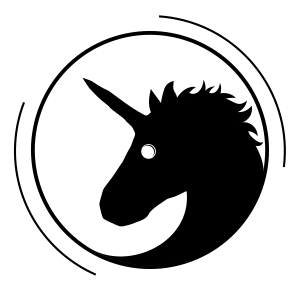
Leave a Comment